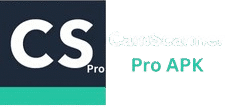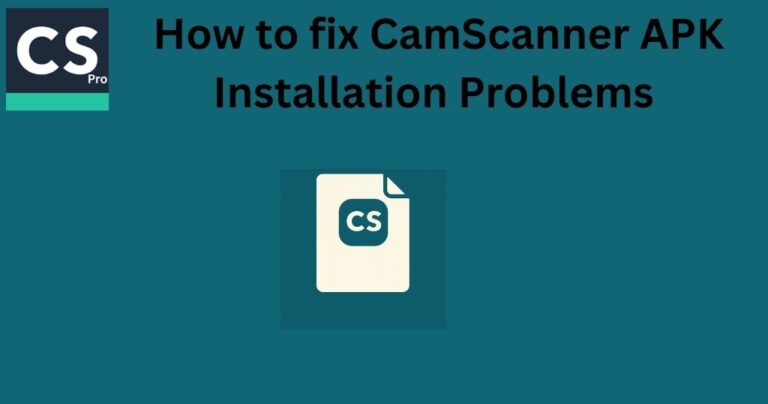Tired of the “Scanned by CamScanner” watermark appearing on your documents? You’re not alone. Many users love CamScanner for its powerful scanning features but dislike the watermark on the free version. The good news is you don’t need any risky mods or third-party tools to remove it. In this guide, we’ll show you official and safe methods to remove the CamScanner watermark using Pro features and built-in settings. Whether you’re scanning documents for work, study, or personal use, these simple steps will help you create clean, professional-looking PDFs in seconds.
Why CamScanner Adds Watermarks
CamScanner adds a watermark — “Scanned by CamScanner” — on documents created with its free version to promote its brand and encourage users to upgrade to CamScanner Premium (Pro). This watermark helps identify documents made with the app but can look unprofessional in resumes, business contracts, or official reports.
By upgrading to the Pro or Premium plan, users can remove watermarks completely and unlock advanced features like HD scanning, cloud storage, and OCR text extraction. Understanding why the watermark exists helps you choose the safest and most legitimate way to remove it without using unofficial apps or cracked versions that can risk your privacy or device security.
How to Remove Watermark in CamScanner (Step by Step Methods)
If you want to remove the watermark from your scanned documents in CamScanner, there are a few official and safe ways to do it. These methods work on both Android and iPhone.
1. Upgrade to CamScanner Premium
The easiest and most reliable way is to upgrade to the CamScanner Premium plan. Once you subscribe, all your new scans will be saved without any watermark. You can also re-export old documents in a clean version after upgrading.
2. Use Free Trial Option
CamScanner often offers a short free trial of its premium version. You can use this trial to scan or re-save your documents without the watermark. Just remember to cancel the subscription before the trial ends if you don’t plan to continue.
3. Export Using Official Web Version
Sometimes, the web version of CamScanner allows exporting without watermarks for registered users. Simply log in at camscanner.com, open your document, and check if the export or download option gives a clean version.
4. Contact Support for Business Use
If you are using CamScanner for professional or educational purposes, you can contact their official support team. They sometimes provide short-term watermark removal options for verified users or business accounts.
These are the only safe and legal methods to remove the watermark. Avoid using modified apps or unofficial APKs, as they can harm your device or expose your data.
Tips to Make Watermark Free Scans Look Professional
Once you remove the watermark, it’s important to make your scanned documents look clean and professional. Here are a few easy tips that can make a big difference.
1. Use Good Lighting
Make sure the document is placed on a flat surface with enough light. Avoid shadows or reflections, as they can make the scan look unclear.
2. Adjust the Crop and Angles
Before saving the file, use the crop tool to align the document properly. CamScanner also allows you to fix tilted edges so the page looks neat and straight.
3. Choose the Right Filter
CamScanner offers filters like “Magic Color” and “B&W.” Try them to find the one that gives the clearest result. For official papers, the “Original” filter works best.
4. Rename Files Clearly
Always rename your files with meaningful names like “Resume_JohnDoe” or “Invoice_March2025.” It looks more professional when sharing or uploading.
5. Save as PDF for Better Quality
PDF files keep the layout and text sharp, making your document look clean and easy to print or share.
Following these simple steps will make your scanned documents look as if they were prepared on a computer — clear, neat, and professional.
Conclusion
Removing the watermark in CamScanner is simple when you use official and trusted methods. Upgrading to the premium version or using the free trial gives you access to watermark-free scans and many other helpful tools. Always avoid unofficial apps or cracked versions, as they can harm your device or steal your data.
With the right settings, filters, and file names, you can create professional-looking documents in just a few minutes. CamScanner is a powerful and safe tool when used properly, and removing the watermark the right way makes your scans look cleaner and more professional.