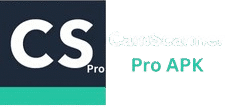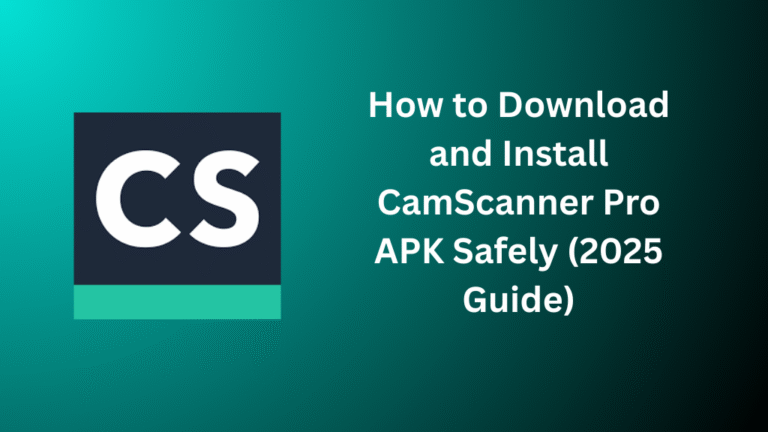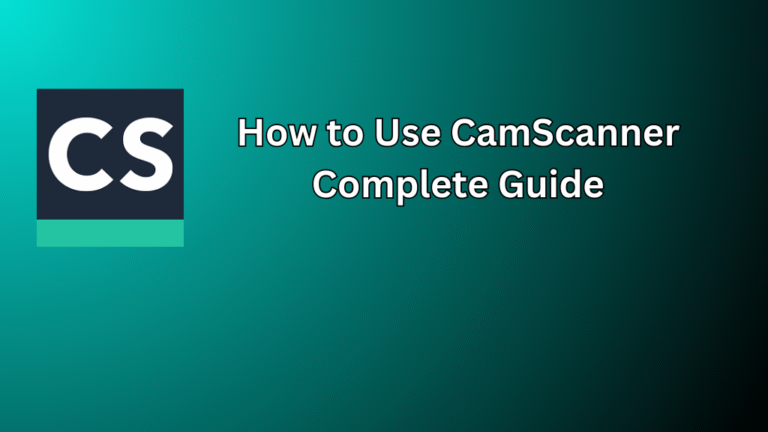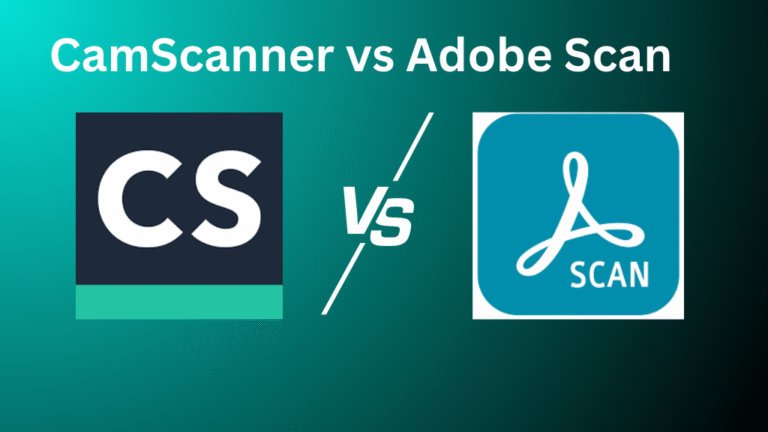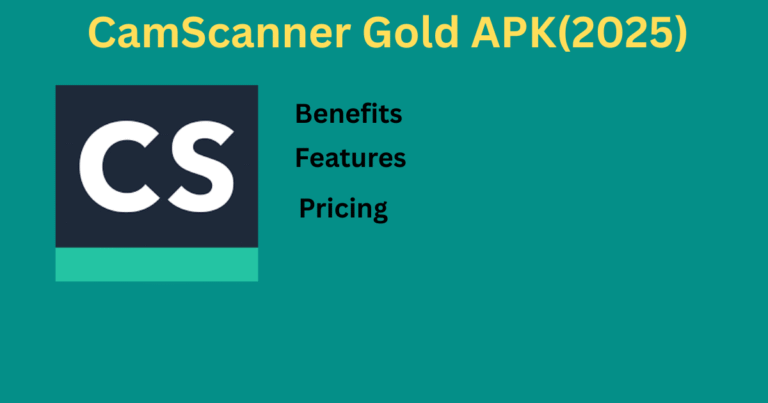CamScanner is a widely used mobile application that allows users to scan documents using their smartphones. It is commonly used for scanning notes, business cards, receipts, ID documents, and more. However, users may sometimes face technical issues such as unwanted watermarks, export failures, and unexpected crashes.
In this guide, we will explain the reasons behind these common CamScanner errors and provide simple solutions to fix them.
1. Understanding Common CamScanner Errors
CamScanner may show errors that affect the user experience. Some of the most reported issues include:
- Watermarks on scanned documents
- Failure to export or share scanned files
- App is crashing during operation
- Problems syncing with cloud services
- Blurry or low-quality scans
These errors are usually caused by outdated software, insufficient storage, network issues, or app bugs. The following sections will explain how to fix each of these issues in detail.
2. Fixing CamScanner Watermark Issues
2.1 Why Watermarks Appear in CamScanner
- Watermarks appear by default in the free version of the app.
- Premium users may still see watermarks due to subscription syncing issues.
- Common causes include being logged into the wrong account, a poor internet connection, or outdated app versions.
2.2 How to Remove Watermarks
a. Upgrade to Premium
Upgrade to the paid version to unlock watermark-free scans.
b. Refresh Subscription Status
Use the “Restore Purchases” or “Check Subscription” option in settings.
c. Re-login to Your Account
Ensure you are logged into the correct account with an active subscription.
d. Use Other Export Methods
Try exporting through email or cloud services to avoid watermarks (results may vary).
e. Crop the Watermark Area (Not Recommended for Official Use)
This is a temporary workaround and may not be suitable for official documents.
3. Fixing CamScanner Export Failures
3.1 Why Export Failures Happen
- Low storage space
- App lacks necessary permissions.
- Internet connection problems
- Exporting large files or unsupported formats
- Bugs in older app versions
3.2 Solutions for Export Issues
a. Update the App
Install the latest version from the Play Store or App Store.
b. Free Up Storage
Delete unnecessary files and apps to create space.
c. Grant Storage Permissions
Go to device settings and enable storage access for CamScanner.
d. Clear Cache and App Data
Fix corrupted temporary files that may prevent exporting.
e. Try PDF Export
PDF files usually export more reliably than images.
f. Use a Different Export Method
Email, cloud storage, or messaging apps may work better than direct saving.
g. Check Internet for Cloud Exports
Ensure a stable internet connection before uploading to Google Drive or Dropbox.
4. Fixing CamScanner App Crashes
4.1 Why the App Crashes
- Low RAM or running many apps in the background
- Outdated app version or operating system
- Incompatible device or software conflicts
- Corrupted cache or data
4.2 Steps to Prevent and Fix Crashes
a. Update CamScanner
Always use the latest version to avoid known bugs.
b. Restart the Phone
Refresh memory and clear temporary issues.
c. Close Background Apps
Reduce memory usage by shutting down unused apps.
d. Clear Cache and App Data
Remove corrupted files that may cause instability.
e. Install System Updates
Ensure your phone is running the latest OS for better app support.
f. Reinstall CamScanner
Reset the app to its original settings by uninstalling and reinstalling it.
g. Contact CamScanner Support
Use the in-app support form or visit their website for assistance.
Conclusion
CamScanner is a helpful app for scanning and sharing documents. However, users may face problems like watermark overlays, export failures, and app crashes. These issues can often be resolved by updating the app, clearing cache, adjusting permissions, and managing device storage.
By following the solutions provided in this guide, you can fix common CamScanner errors and enjoy a smoother scanning experience.
5. Frequently Asked Questions (FAQs)
Q1. Why does CamScanner add a watermark even after buying premium?
Make sure you are logged into the correct account and use the restore option in settings to sync your purchase.
Q2. How can I fix CamScanner export errors?
Update the app, clear cache, free storage, and try the PDF format or other export methods.
Q3. What should I do if CamScanner crashes often?
Restart your phone, clear cache, close background apps, and reinstall the app if needed.
Q4. Can I remove watermarks without paying?
No. Watermarks are removed only in the premium version.
Q5. My documents are not saving—what could be wrong?
Possible causes include lack of storage, export format errors, or app permission issues.
Q6. How do I contact CamScanner support?
Go to Settings > Help & Feedback > Contact Us in the app or visit their official website.
Q7. Are CamScanner issues the same on all devices?
Some issues are more common on older or low-storage devices. Keeping your app and phone updated helps reduce errors.